No products in the cart.
1. Open your QRemember box and scan the QR code
Upon receiving the qrMemorial, open the box to find the QR titanium plate, an alcohol pad, and an activation card. Hold on to the activation card, you will need it soon to activate your account. Scan the QR code on the titanium tag to get started.


2. Create an account
After scanning the code, follow the step-by-step process to create your QRemember administrator account.
3. Login to your QR dashboard account and create your memorial.
Log into your account. Once in, you will immediately be asked to create your loved one’s Memorial. The step-by-step guide will help you enter the details of the life of your loved one, write a biography, upload a profile photo, and upload photos and stories. You don’t have to do this all at once, you will be able to revisit this at any time in your dashboard.
4. Invite friends and family to contribute memories.
There are lots of ways to collect memories of your loved one. The first way is to invite family and friends through email, text, or social media. This option is prompted to you in the startup, but is also available in your dashboard.
Another way to gather contributions is to open the “direct upload” option, which allows anyone viewing the profile to submit contributions.
If you have purchased the QRemember before your loved one’s funeral, we recommend printing the qr code which can be downloaded from the memorial or dashboard. With direct upload, anyone at the funeral can upload photos to the QRemember by simply scanning the QR code.
5. Place your QR code on the grave.
Use the alcohol swab included in your QRemember box to clean the place on the grave where you would like to place your QRemember plaque. Take off the adhesive on the back and press the plaque onto the grave.