Here to help. Please reach out to us via email if the FAQ's below cannot answer your questions.
I want to use the QR code at my Loved One's funeral to collect memories from attendees. What is the best way to do that?
On your Loved One’s qrMemorial, you will find a QR code button in the top right-hand corner. There you can download an image of the QR code and set it into a picture frame that you can have friends and family scan at the funeral. Or, print it on the back of each program. Or simply have the plaque laid out.
If you left your direct contribution setting on, anyone viewing the memorial can submit contributions. So all who scan this QR will be able to contribute by clicking the contribute button on the top of the qrMemorial page.
What happens if I want another QR code?
QRemember can ship you additional QR codes. Just head over to our “Buy Another QR Tag” page on the top right hand corner of the QRemember page.
What happens if I want to review contributions before they are posted to my Loved One's qrMemroial?
All administrators have the ability to turn on “Administrator Approval” in their dashboard settings. By turning on Administrator Approval, the Administrator must accept any contributions that come in before they are posted on the qrMemorial.
What if I want to delete a picture or story contributed to the qrMemorial, after is has already been posted?
In your Administrator dashboard, you can delete photos by heading to the photos section and just clicking the delete button next to any photo you want to delete from your Loved One’s qrMemorial.
Can I edit a contributors post as administrator?
No, the administrator can delete the post but can’t edit a contributor’s post.
Can I password protect my qrMemorial?
Yes, from your administrator dashboard your can turn on the password protection setting and enter a password for your memorial. This will prevent anyone without the password from people being able to view the qrMemorial.

SOME LOVELY FEEDBACK FROM OUR CLIENTS
What our customers are saying about us

Lisa M.

Dylan G.

David C.

To get started, purchase your qrMemorial on Amazon.