1. Open your QRemember box and scan the QR code


2. Create an account
3. Login to your QR dashboard account and create your memorial.
4. Invite friends and family to contribute memories.
There are lots of ways to collect memories of your loved one. The first way is to invite family and friends through email, text, or social media. This option is prompted to you in the startup, but is also available in your dashboard.
Another way to gather contributions is to open the “direct upload” option, which allows anyone viewing the profile to submit contributions.
If you have purchased the QRemember before your loved one’s funeral, we recommend printing the qr code which can be downloaded from the memorial or dashboard. With direct upload, anyone at the funeral can upload photos to the QRemember by simply scanning the QR code.
5. Place your QR code on the grave.
Use the alcohol swab included in your QRemember box to clean the place on the grave where you would like to place your QRemember plaque. Take off the adhesive on the back and press the plaque onto the grave.